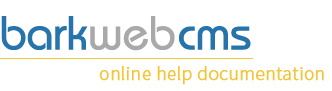Product Management
By clicking on the Products button within the General Tab under the Admin Panel, you'll be presented with the Product Management window, which displays all of your products.
Management Window
This is using the standard management window, and instructions for using this type of display, like sort, search and display quantity, are available on the General Management Window display page.
Create a product
Creating a product is one job, keeping them up to date is another. To work with shipping arrangements, Google Merchant and various other tools, one product commands a lot of information. Gathering all that information is hard work, but we try to make adding products the easy part.
View the instructions for a new product.
Product management
Your Product Management window should something like the one below.

The products are listed in Name order by default, which is the first column. The second contains the URL of the product. You'll notice that none of the URL's contain the website's domain, which is consistent with internal links. But they also should not contain any slashes either, as they are just the slug part of the URL to identify the product, so should be unique.
The third column contains the Categories that this product has been included in.
The fourth and fifth column display the product items Meta Title and Meta Description.
Red highlighted text
If any of your Meta Titles or Descriptions endings are highlighted in red, then we are indicating that they go beyond the Google recommended length for that field.
Your product will still work, but this may be harming your Search Engine Rankings.
Edit button
Clicking on the edit button will open the product into the product edit window, pre populated with the details for editing. For more information, view the edit product form.
Copy button
Clicking this brings up a copy of this product, and any changes will be saved to a new product item. This helps and saves time when adding a range of products which are similar, but you must remember to change the description and variant titles, otherwise your SEO rankings may be hurt by duplicate content.
Delete button
If you click the Delete button, you will be prompted to confirm that you want to delete the product. If you click yes, the Product will be deleted from the system and cannot be restored. All variant products included will also be removed from the site.
There is no current way to keep the product on the system, but make it inaccessible from the site. You can reduce the stock to 0 so that items cannot be purchased, which is our current best alternative.