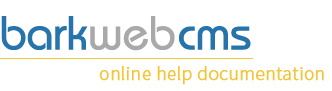Login plugin
There are a few times in which you want to allow people to log in. One will be an ecom site, where you sell products and people will need to log in to purchase from your store. Another might be if you want to have some pages only available to members, then users will need to log in to view those pages.
To read about pages and how you can make them only accessible to logged in users, you'll need to read the Page creation documentation.
If you want people to register themselves but entering a form, you'll need to add a Registration plugin.
Demo mode
Enter your login details:
Edit mode
The list of options can look daunting when you first look, but they are fairly simple and just allow for complete flexibility.
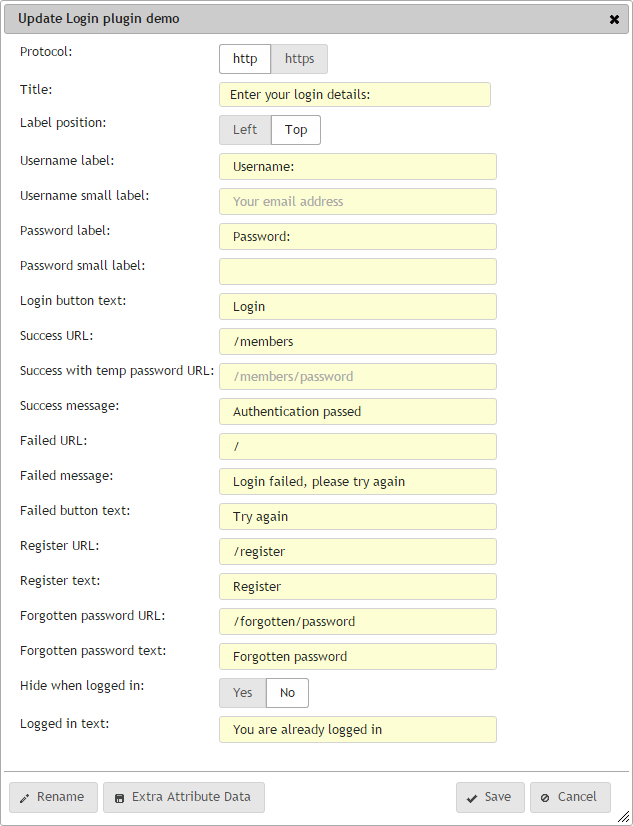
Protocol
If you have an SSL certificate on your site, then you can make this plugin check that it is using the HTTPS protocol when loading and submitting.
Title
Alter the title text that appears above the login form. The text will be wrapped in H3 tags.
Label position
Easy style change to alter if the labels, which is the text that appears before the input fields, appear above the fields in a list view (Top), instead of the default display of them appearing on the left and the fields on the right (Left).
Username label
Alter the label text that appears before the Username field.
Username small label
Optional additional text for the label which will appear below the main username label. This is used if you want to be more descriptive about the field requirements.
Password label
Alter the label text the appears before the Password field.
Password small label
Optional additional text for the label which will appear below the main password label. This is used if you want to be more descriptive about the field requirements.
Login button text
Alter the text that appears in the submit button which users have to click to attempt a login.
Success URL
Enter the URL of the page you would like to direct your users to when they enter a correct Username and Password. Normally this is to a members page which is restricted to members only, or to the next stage of the checkout process.
Success with temp password URL
If a user logs in with a temporary password, either one set by the Administrator, or if they've triggered the Forgotten Password option, then you'll want to take them to a page which allows them to change their password to a more permanent one. This URL is the page that you've set up to allow them to do that.
Success message
If you don't supply Success URL, then we can display a simple message on the screen in place of the login form which confirms to the user that their login attempt has been successful. Enter that message into this field.
Failed URL
If you want to direct the user to a different page if their login attempt fails, then enter that URL here. We suggest that you maybe enter the page the Login plugin appears on so that they may make another attempt, or leave this field blank.
Failed message
If you don't supply a Failed URL, then the plugin will display the message that is entered here in red text above the login form.
Failed button text
Should a user have a login attempt fail, you can alter the submit button text.
Register URL
You can easily add a link for non users to a register form which will allow them to create a login. Enter the URL in which your Registration Plugin resides.
Register text
Enter the text which will form the link to your Registration URL above. If you do not have a Registration form, or you do not wish for users to register themselves, you can leave this blank, and then no link will appear.
Forgotten password URL
You can easily add a link for people who have forgotten their password which will allow them to create a temporary password. Enter the URL in which the your Forgotten password plugin resides.
Forgotten password text
Enter the text which will form the link to your Forgotten password URL above. If you do not want to allow people to reset their password, you can leave this blank and no link will appear.
Hide when logged in
Having this toggled as Yes means the the login form will be hidden from view. Leaving it as No, will keep the form displayed even if the user has logged in. We suggest you have this toggled as Yes so that users are aware that they already have access.
Logged in text
If you have the Hide when logged in option selected, then this is the text that appears instead of the normal logged in form. You might want use it to direct users to another page, or simply just inform them that they are already logged in.