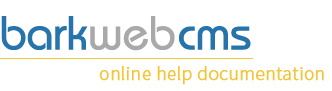Page Management
By clicking on the Pages button within the General Tab under the Admin Panel, you'll be presented with the Page Management window, which displays all of your pages.
Management Window
This is using the standard management window, and instructions for using this type of display, like sort, search and display quantity, are available on the General Management Window display page.
Create a page
Creating a page is one of the main things you'll need to do at the beginning of setting up your site.
View the instructions for a new page.
Page management
Your Page Management window should something like the one below.
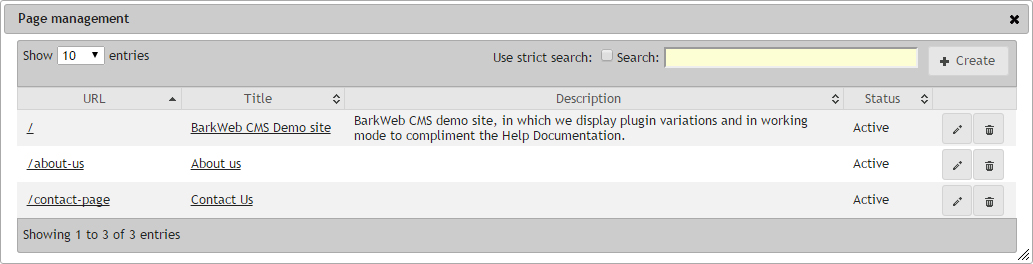
The pages are listed in URL order by default. The first Column contains the URL of the page. You'll notice that none of the URL's contain the website's domain, which is consistent with internal links. Also notice that the home page, the URL is a single forward slash.
The second column contains the Page Title and the third the Page Description.
Red highlighted text
If any of your Titles or Descriptions endings are highlighted in red, then we are indicating that they go beyond the Google recommended length for that field.
Your page will still work, but this may be harming your Search Engine Rankings.
The final text column contains the Status of the page, which will either indicate if the page is Active or Inactive. Inactive means that the page can only be viewed by Administrators who are logged into the CMS.
Edit button
Clicking on the edit button will open the page into the page edit window, pre populated with the page details for editing. For more information, view the edit page form.
Delete button
If you click the Delete button, you will be prompted to confirm that you want to delete the page. If you click yes, the Page will be deleted from the system and cannot be restored. All plugins will be removed from the page, but will still be available under the Plugins Tab in the Admin Panel. If you are unsure, then mark the page as inactive instead, so that you can restore it should you analytics report broken links.