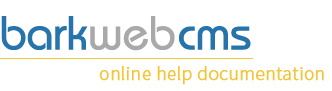Create and edit pages
If you create of edit a page, you will do it via the same dialog window, which you will see below. There are two sections, the main details and the advanced options at the bottom.
There is only one required field, which is the URL, which is found within the main details.
Main details
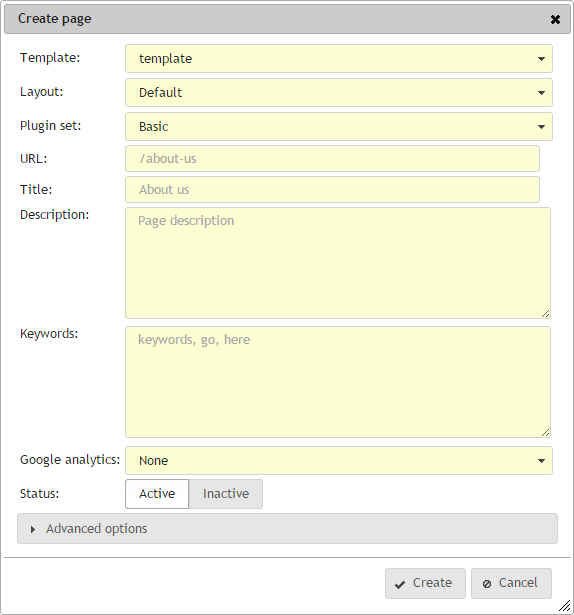
Template
The first option of the page is to decide which template you want it to use. You'll need to select from the drop down list of available templates, which can be managed via the Template Manager.
Altering the template will alter the options available in the Layout and Plugin Set options.
Template unchangable
The template option is only available in Page Creation mode, and is cannot be changed once the page has been created.
Layout
The layout is a list of different layouts available within the template, and normally just change the plugin containers available within the main content area of the page. Each layout option is different with each template, but each one will have a default template.
If you are unsure, you can either create a test page to try out the layout, or talk to the person who created the template to find out more.
The layout can be changed once the page has been created, but the CMS does not check that plugins from one area are moved to another if that area is removed in the new layout.
Plugin set
Select which plugin set you want to use. You may need to read the Plugin set documentation for more details on what they are. They contain a group of plugins to place on your page, without which, would be blank.
Plugin set unchangable
The plugin set cannot be changed, and this option is only available in Page Creation mode.
URL
The URL is the path to the page. The URL needs to be unique within your site, and when clicking Save, the CMS will check to make sure there isn't another page with the same URL already saved. You will be prompted if there is.
The URL will need to start with a forward slash, be alphanumeric, cannot contain spaces, or any other non alphanumeric character other than forward slashes, hypens and underscores. To create a home page, you would just need a forward slash, nothing else.
URL change
Should you change the URL during edit mode, the CMS will automatically create a URL map within the Map Management, which will redirect the old URL to the new URL, ensuring that broken links remain at a minimum.
Title
The title of your page. Although this field does not actually appear on your page, it does appear in the web browser title bar, and any bookmarks of this page. But more importantly, it will be used by Google. So be descriptive, to the point, and use your keywords here.
Description
Again, this field doesn't appear on the page, but is used by other external tools looking at your site. Be short, to the point, and make sense.
Title and description tip
A good tip for filling in these fields, would be to image yourself searching for this page in Google. What would you expect want people to be searching for to find your page. And then, the little title and description that would appear on that search, is what is entered into your pages Title and Description.
Keywords
Keywords are no longer as important in SEO as they used to be, and are being phased out by our CMS. They are due to be removed in the near future, so leave this field blank.
Google analytics
Select which of the analytics code you want to be placed onto this page. View more information on the Google Analytics documentation page.
Status
The status of the site determines if normal visitors can view the page. If it is marked as Active, everyone can view the page. If it is marked as Inactive, then only Administrators who are logged into the CMS can view the page, and normal visitors will be redirected to the 404 Page Not Found page.
Advanced options
The advanced section are a simple set of options for those special pages, where the template or content require a little more than the standard information or requirements.
You can access the Advanced options by clicking on the accordion at the bottom of the page create and edit dialog, which will toggle the extra options.
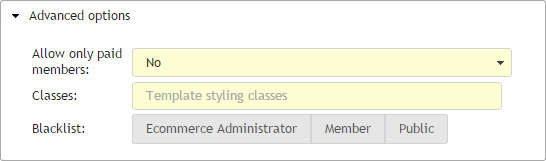
Allow only paid members
TODO: Dean to find out from Jake the exact restrictions of this feature.
Classes
Classes are linked to your template. Your template may have different displays depending on the kind of content it includes.
This basically puts a class onto the body section of the website, allowing your template to display different styles depending on what appears in this section, and it will effect the whole page.
For example, most of this page has blue highlights, menu, and links. If we wanted a special page to have all of this blue change to red, we could add styling into the template to change those colours to red, and all you would have to do is put the same class name into this field for toggle between to two styles. This saves you from having to have multiple templates for the same layouts, and reduces the amount of work your template creator will need to make.
Classes available to work in here will be totally dependant on your template, so if you haven't already been told by the person who created your template, you will need to contact them.
Most of the time this is left blank.
Blacklist
You will find you have all the user types, other than Administrator listed here. You can select which user types you want to deny access to for this page. For each details about all user types, you'll need to check the Roles documentation.
The only role that is unique here is the Public role, which is any member visiting your website who is not logged in. So maybe you have a members page, which you only want to be available to people who are logged into your site, and who have a membership. That page would need to blacklist the public so that they could not see it.
Any user type going to a page in which they are blacklisted will be redirected to a 403 Permission Denied page.