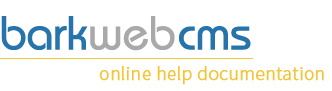Product Categories Management
Any medium to large size ecommerce site will need to categorise their products so that their customers can navigate them and find them easily. Categorising your products can be easy if done correctly, and can greatly improve your visitors experience, while helping you keep your products organised.
For example, if your website was selling books, you would categorise them by genres, and them maybe sub-genres and maybe also include Downloadable, hardback or paperback. It depends on your store type, but find a categorisation that works for you. Remember that stock can be included across multiple categories.
Management Window
This is using the standard management window, and instructions for using this type of display, like sort, search and display quantity, are available on the General Management Window display page.
Create a product category
View the instructions for new product category form.
Category management
When clicking on the Categories under the General Tab, you'll be presented with a dialog that looks roughly like the one below.
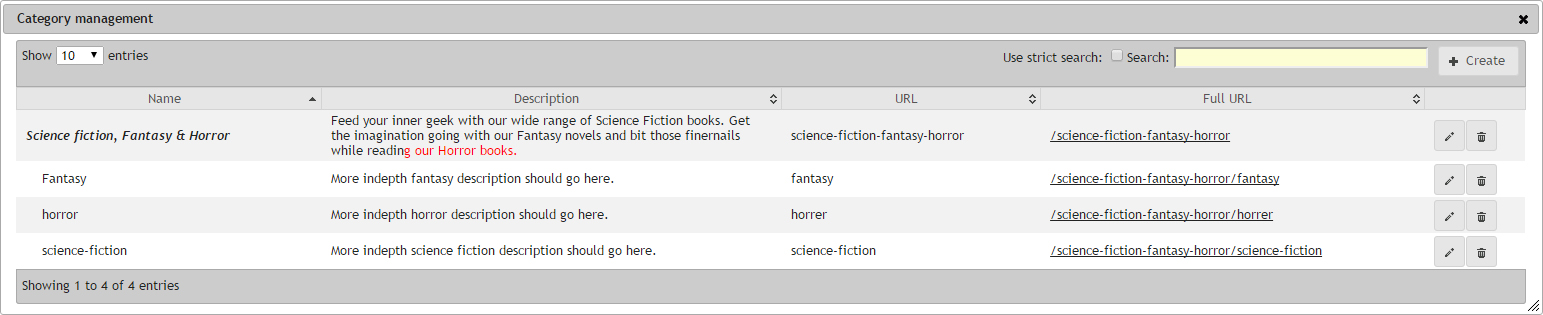
This is a list of all of your categories. One this to note about this display, it that it includes child categories under the parent category, with Parent Categories being shown in bold text.
The details show in the table are, starting from the left, Name of the category, then the Description saved, if there is one. Then there is the category URL, which will only show the section of that category, and may not be the full path to that page, which can be found in the next column conveniently titled Full url.
Search categories
Currently the search here only includes parent categories, we are working on improving this and including child categories in the near future.
Edit button
Clicking on this will open that category into the edit window, pre populated with that category details for editing. For more infromation, view the edit product category form.
Delete button
If you click the Delete button, you will be prompted to confirm that you want to delete the category. If you click yes, the category will be deleted from the system, along with any child categories, and cannot be restored. No product will be deleted, they will just lose their link to the category. If an product, after having its category removed, is left without any category linked, then it will appear in the root of any shop.