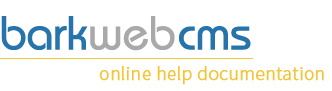Create and edit product categories
If you create or edit a product category, you will do it via the same dialog window, which you will see below.
There are only two fields required, which are the Name and URL field.
Main details
[TODO: Main image goes here]
Name
Enter the name of the Category. Be short and descriptive, and try to avoid having too many similar Categories
Parent
If this is your first Category, then this will just have to be set to None. But if you want to start nesting your Categories, so having Categories inside Categories, then simply select the Parent Category from the list of existing ones, and this new, or edited one will become a child of it.
URL
Each category needs a URL. We normally suggest that all URL's are unique, which really should remain the same here. The only way you can get round this is by having similarly named categories inside different parent categories.
Logo
You can set a logo or accompanying image to go along with this category. Simply enter the path of the image, or click on File Manager button to the right to select one.
Description
You can enter a description for this category, which can then be displayed on the category page, just above any products. Can include images, but we suggest you keep it short and to the point.
Meta title
Enter in a Meta title to override the Category name, which will be used by default.
Meta description
Enter in a Meta description to override the Category description, which will be used by default.
Meta information
To read more on Meta Information on the BarkWeb CMS, read the Meta Information page.
If you would like further SEO help, please view our dedicated SEO page on our main site, and see what we can do for you.