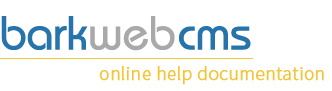Create and edit users
Creating and editing users can be very easy, even if you end up with thousands of customer accounts.
Users can a wide array of data elements attached to their account, like orders, profile details and blog posts, but here, you can create users and edit their vital information. Everything else must be edited via other tools like the profile editing.
There is only really two required fields, Username and Email.
Use Email as Username
We suggest now that users email addresses are used as the username as well, like our example. It reduces the amount of forgotten usernames and passwords you get from users, and can also prevent users from setting up multiple accounts for the same email address.
Main details

When you create a new user, it sends an email to them, with a link to the Login page ([domain]/bwcms), with their username and password, this password is randomly generated by the system and sent to them.
Username
The username is the unique part of this user. This can only be used by one user, and will be their means of logging into to the site.
As mentioned above, we recommend that this is the same as the Email address, to avoid users creating multiple accounts, and we also currently provide no feature for users should they forget their username.
Email
This must be a valid email address. It is the address that emails are sent to for forgotten password, and any other system emails.
Title
The title of the user. Will only be forced to be filled in should this user try and place an order through the ecommerce checkout.
Forename
Used in contact emails, forced if going through the ecommerce checkout. Used to display purposes, ie Blog author.
Surname
Used in contact emails, forced if going through the ecommerce checkout. Used to display purposes, ie Blog author.
Status Verified
Set to verified by default. Would only be unverified if the Registration Plugin has requested that users prove their email address by sending them a code to enter. Their user status is marked as Unverified until that code has been entered.
Status Active
Users cannot log into the site unless their status is Active. This is set by default, and the Registration Plugin has the option to set this to Suspended, meaning that Users must be verified by an Administrator before they can log in.
You can also use this to temporarily deny access to a user, without having to delete them.
Roles
You are given a list of every possible role for this site. These change depending on your site, and you can also create your own roles. If the role is toggled, then that user has this role. Users can have multiple roles, or none at all.
There are 3 basic roles. Administrator, which is the highest, Ecommerce Administrator, which allows the user to edit products, and Member, which is a customer whose been set up via the Registration Plugin.
New temporary password
Entering text into here will set that users temporary password to this. This is so that you can chance someone password if they are having problems logging in, can't remember their password and doesn't have access to their email.
They will still be able to log in using their original password if they suddenly remember it, but should they log in with this, it will ask them for a new permanent one.
This can be useful if the welcome email they get when you create a user, never gets to its intended target.