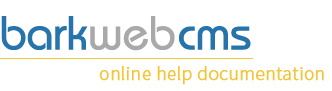Toolbar - Admin View

The collection of buttons at the top of the Admin Panel are called the Toolbar. Most of them will be pretty obvious what they do, either by the Icon they have, or the Title that displays when hovering the mouse over them. Either way, will detail what each button does here.
Home
 This button simply takes you back to the home page of your site. So a nice quick shortcut back to your main page, should you either get lost in your site, or navigate away from a page with a menu.
This button simply takes you back to the home page of your site. So a nice quick shortcut back to your main page, should you either get lost in your site, or navigate away from a page with a menu.Admin
 A link to a the Admin Dashboard with more advanced Web Management Tools like Link Checker, Unused Plugin Management and Unused Image Management amongst others.
A link to a the Admin Dashboard with more advanced Web Management Tools like Link Checker, Unused Plugin Management and Unused Image Management amongst others.Sync Plugin Containers
 [Seek clarification from Jake]
[Seek clarification from Jake]
Syncs plugin areas on other pages with this one, helping you keep plugins consitant on Pages. This is used along with Plugin Sets and requires more detailed instructions which can be found on the Sync Plugin Container page.Hide/Show Hover Icons
 Toggles the ability to drag plugins around, and hides the Plugin Edit Toolbar Buttons that appear when hovering over plugins. You can still edit plugins by double clicking on them. This feature prevents unwanted movement of plugins (when map dragging is required), and hides the icons should they obscure another link or image.
Toggles the ability to drag plugins around, and hides the Plugin Edit Toolbar Buttons that appear when hovering over plugins. You can still edit plugins by double clicking on them. This feature prevents unwanted movement of plugins (when map dragging is required), and hides the icons should they obscure another link or image.Hide/Show Sortable Icon
 By default, the Sortable Icon is not visible as part of the Plugin Edit Toolbar Buttons collection. Toggling this feature puts an extra icon in this collection, allowing you to grab hold or plugins and drag them around the page where otherwise you would not be able to, like the YouTube View plugin for example.
By default, the Sortable Icon is not visible as part of the Plugin Edit Toolbar Buttons collection. Toggling this feature puts an extra icon in this collection, allowing you to grab hold or plugins and drag them around the page where otherwise you would not be able to, like the YouTube View plugin for example.Hide/Show Permission Icons
 Like the previous button, this option toggles the Permissions Icon in the Plugin Edit Toolbar Collection. The Permissions allow to set who can edit that particular plugin.
Like the previous button, this option toggles the Permissions Icon in the Plugin Edit Toolbar Collection. The Permissions allow to set who can edit that particular plugin.Toggle Plugin Area
 When you start dragging plugins around the page, you cannot see, until you start dragging, you cannot see the areas in which you can place your plugins. This button toggles all areas to be highlighted, even when not dragging. This allows you to see every section you can place plugins, as they are clearly highlighted by a dotted green border.
When you start dragging plugins around the page, you cannot see, until you start dragging, you cannot see the areas in which you can place your plugins. This button toggles all areas to be highlighted, even when not dragging. This allows you to see every section you can place plugins, as they are clearly highlighted by a dotted green border.Create New Plugin Set
 Quick link to create a new Plugin Set based on the plugins and template on current page that you are viewing. More details can be found on the Plugin Set Page which goes into more detail.
Quick link to create a new Plugin Set based on the plugins and template on current page that you are viewing. More details can be found on the Plugin Set Page which goes into more detail.Logout
 This button does what it says on the tin. Logs you out. It refreshes the page and takes you back to the home page, minus the Admin Options.
This button does what it says on the tin. Logs you out. It refreshes the page and takes you back to the home page, minus the Admin Options.