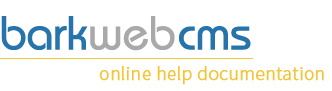New Plugins Tab
Each text, image and form element of your website on BarkWeb CMS is a Plugin. When you want to start adding new ones to your site, you'll need to go here. This New Plugin Tab, lists all of the plugins available to you, sorted by categories.
For details on how to add plugins to your page, you'll need to go over to our Add a Plugin to a Page instruction page.
BELOW IS OLD AND NEEDS TO BE MOVED
New Plugins Tab
Each Text, image and form element of your website on BarkWeb CMS is a Plugin. To add new ones to your site, you'll need to head over to the New Plugins tab in the Admin Panel.
Once there, you'll notice that all the plugins are grouped together into Types. Depending on your setup, you'll have different groups available to you. Some might even have Custom Groups with special plugins created especially for you.
You can view the full list of Plugin Groups and Plugins over at our Plugin Section. Below we will just detail how to add a basic Plugin.
Adding a new plugin
Select one of the groups, and they will expand to reveal the Plugins they contain. Drag one of these onto a Plugin Container Area on your website where you would like the plugin to appear.
Once you've dropped it on the page, you will be prompted for a name. Choose something descriptive, maybe including the page, its location and what it will contain. Try to think if you would know what it contained should you see it in a list of other similar plugins.
Once you've chosen a name, click OK, and you will be prompted with that particular plugins configuration. Depending on what plugin you have chosen, will depend on what options you will be shown.
To find out more about the Configuration you see at this point, you will need to locate that particular plugins page which will detail all of your options.