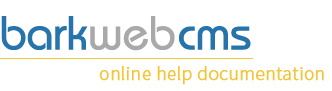Insert a table
You can also insert tables into your text. Please remember that tables are for displaying data, and not for positioning images and text, as this will break your responsive template.
Table Properties
Rows, Columns, Width and Height
The Tables Dialog window gives you basic table options. Insert your Rows and your columns. Set your width, if your not sure what width you want, set to 100% as this will fill the container and will work with your responsive template. Maybe best to leave your height blank so that it stretches with the content.
Headers
Headers allows you to set if you have a header row, column or none at all. This will give that row a different style.
Border size
Setting your border size will have a different effect depending on your template. Best to stick with the default and alter it until you get your desired effect.
Align
Align allows you to align the table, much like you would with text and images.
Cell Spacing and Cell Padding
Cell spacing is the the space between cells. Cell padding is the space between the cell boundaries and the text.
Caption
Setting a caption will insert the text wrapped in Caption Tags, which appear above the table, and can be styled via the template.
Summary
Adding text to the Summary option will fill in the Summary attribute of the table, which you can use to detail a summary of the table. This attribute has no visual effect in ordinary web browsers, but can be used by screen readers.
Advanced
The Advanced tab, allows you to customise the table to either look or work differently. Only alter these if you know what you are doing. If you are unsure, then please contact the BW team who will be happy to help.
ID
Allows you to add an ID to the table. This might reference an ID within the template to change the style, or might be referenced within Javascript. ID's need to be unique to the page.
Language Direction
Sets the text direction, although this normally has no effect on the text as the Template overrides this setting.
Style
Manually enter css style into this to override any style currently assigned to this table via templates or scripts. The css you enter here will need to be valid, and will be attached to the table element.
Stylesheet Classes
Here you can assign classes to the table. Much like the ID's in the earlier option, but these do not need to be unique. You can also assign more than one class, just by separating them by a space. Classes can then be used to style via the template, or may be used within Javascript.
More Information
If you want to read more about the HTML of images, you can visit the W3 Schools documentation on tables.